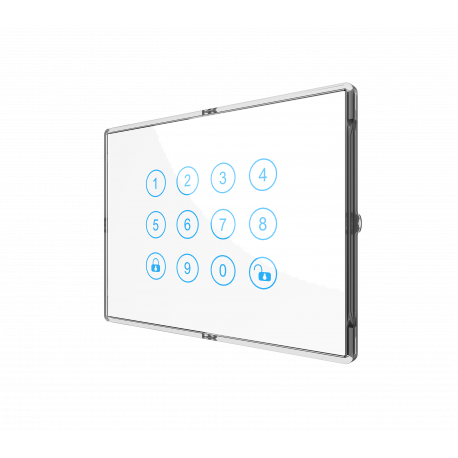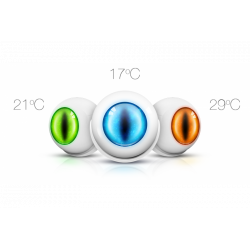Name: Smart Switch Box
Manufacturer:Philio
Identifier:PAN26-1
Z-Wave Certification Number:ZC10-19086705
Hardware Plattform:SD3502
FLiRS:NO
Role Type:Always On Slave
Short Description:The smart switch box is a Z-Wave TM enabled wireless device fully compatible with any Z-Wave TM enabled networks. Inclusion of this unit on other manufacturer’s Wireless Controller menu allows remote operation of the unit and connected load. Remote control of Dimmer/Relay modules are possible with other manufacturer’s wireless Controller as well.
Description:The smart switch box is a Z-Wave TM enabled wireless device fully compatible with any Z-Wave TM enabled networks. This device is a security enabled Z-Wave Plus product that uses encrypted Z-Wave Plus messages to communicate to other security enabled Z-Wave Plus products. Z-Wave TM enabled devices displaying the Z-Wave TM logo can also be used with this device regardless of the manufacturer, and this device can also be used in other manufacturer’s Z-Wave TM enabled networks. This device must be used in conjunction with a Security Enabled Z-Wave Controller in order to fully utilize all functions. Inclusion of this unit on other manufacturer’s Wireless Controller menu allows remote operation of the unit and connected load. Remote control of Dimmer/Relay modules are possible with other manufacturer’s wireless Controller as well. PAN26 is designed to act as a repeater. Repeaters will re-transmit the RF signal to ensure that the signal is received by its intended destination by routing the signal around obstacles and radio dead spots. Its functionality and supported command classes are identical when included as a secure and non-secure device.
Group
Max Nodes
Description
1
2
Group1 is Lifeline support DEVICE_RESET_LOCALLY_NOTIFICATION and CENTRAL_SCENE_NOTIFICATION.
2
2
Group2 which correspond to relay module 1 support COMMAND_CLASS_SWITCH_BINARY. The relay module 1 correspond to endpoint 1.
3
2
Group3 which correspond to smart button ② support COMMAND_CLASS_CENTRAL_SCENE. The smart button ② correspond to endpoint 2.
4
2
Group4 which correspond to dimmer module 3 support COMMAND_CLASS_SWITCH_MULTILEVEL. The dimmer module 3 correspond to endpoint 3.
5
2
Group5 which correspond to smart button ④ support COMMAND_CLASS_CENTRAL_SCENE. The smart button ④ correspond to endpoint 4.
6
2
Group6 which correspond to smart button ⑥ support COMMAND_CLASS_CENTRAL_SCENE. The smart button ⑥ correspond to endpoint 5.
7
2
Group7 which correspond to relay module 2 support COMMAND_CLASS_SWITCH_BINARY. The relay module 2 correspond to endpoint 6.
8
2
Group8 which correspond to smart button ⑧ support COMMAND_CLASS_CENTRAL_SCENE. The smart button ⑧ correspond to endpoint 7.
9
2
Group9 which correspond to dimmer module 4 support COMMAND_CLASS_SWITCH_MULTILEVEL. The dimmer module 4 correspond to endpoint 8.
Number
Size (Bytes)
Default Value
Name
Description
Basic
COMMAND_CLASS_BASIC
Switch Binary
COMMAND_CLASS_SWITCH_BINARY
Switch Multilevel
COMMAND_CLASS_SWITCH_MULTILEVEL
Association Group Info
COMMAND_CLASS_ASSOCIATION_GRP_INFO
Association V2
COMMAND_CLASS_ASSOCIATION_V2
Basic
COMMAND_CLASS_BASIC
Central Scene V3
COMMAND_CLASS_CENTRAL_SCENE_V3
Device Reset Locally
COMMAND_CLASS_DEVICE_RESET_LOCALLY
Firmware Update Meta-Data V4
COMMAND_CLASS_FIRMWARE_UPDATE_MD_V4
Manufacturer Specific V2
COMMAND_CLASS_MANUFACTURER_SPECIFIC_V2
Multi-Channel Association V3
COMMAND_CLASS_MULTI_CHANNEL_ASSOCIATION_V3
Multi-Channel V4
COMMAND_CLASS_MULTI_CHANNEL_V4
Powerlevel
COMMAND_CLASS_POWERLEVEL
Security S0
COMMAND_CLASS_SECURITY
Security S2
COMMAND_CLASS_SECURITY_2
Supervision
COMMAND_CLASS_SUPERVISION
Switch Binary
COMMAND_CLASS_SWITCH_BINARY
Switch Multilevel
COMMAND_CLASS_SWITCH_MULTILEVEL
Transport Service V2
COMMAND_CLASS_TRANSPORT_SERVICE_V2
Version V3
COMMAND_CLASS_VERSION_V3
Z-Wave Plus Info V2
COMMAND_CLASS_ZWAVEPLUS_INFO_V2
Inclusion
1.Set your Z-Wave controller into inclusion mode by following the instructions provided by the controller manufacturer.
2. Press the middle button (button ⑤) three times within 2 seconds intervals and device will enter inclusion mode.
3. Node ID is included.
Exclusion
1.Set your Z-Wave controller into exclusion mode by following the instructions provided by the controller manufacturer.
2. Press the middle button (button ⑤) three times within 2 seconds intervals and device will enter exclusion mode.
3. Node ID is excluded.
Factory Reset
1.Press the middle button (button ⑤) four times and hold the button on the 4th time for about 3~10 seconds, then release button.
2.IDs will get excluded and all settings will be reset.
S2 Unauthenticated
S2_UNAUTHENTICATED
Firmware Updatable
Indicates whether the firmware can be updated and whether it is done by the consumer or a technician.
Loads Controlled
The number of different loads controllable by the product if it supports more than one.
Switch Type
Describes the type of operator for a switch.
Z-Wave Scene Type
Indicates which of the two types of Z-Wave scene command classes are supported. Scenes or Central Scene