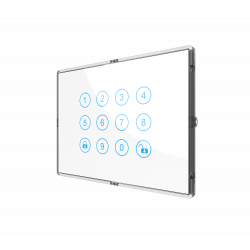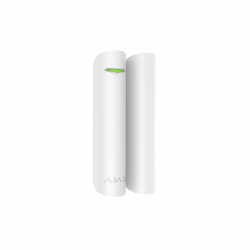No products
Prices are tax included
Product successfully added to your shopping cart
There are 0 items in your cart. There is 1 item in your cart.
Viewed products
-

FIBARO The button -...
The button, simply Fibaro, allows you...
-

BOX FOR OFFICIAL...
Case for Raspberry Pi 4 in plastic...
-

FIBARO Walli Outlet...
The FIBARO Walli Outlet is an...
-

FIBARO - Walli N...
Plug-in TV-SAT for installation...


FIBARO The button - Z-Wave + button
New
The button, simply Fibaro, allows you to control the devices of the Z-Wave network and perform various scenes that take place in the Fibaro Z-Wave home automation system. The Fibaro button is available in various colors.
In Stock
- Remove this product from my favorite's list.
- Add this product to my list of favorites.
Technical characteristics
| Home Automation Technology | Z-Wave Plus |
More info
The Fibaro button is a compact button, compatible with the Z-Wave Plus standard. It allows you to control the devices of the Z-Wave network and perform various scenes that take place in the Fibaro system.
Different actions can be activated by one to five clicks or by holding down the Fibaro button. In panic mode, each press of the button will trigger the defined emergency scene.
With its small size and thanks to wireless communication, the Fibaro button can be easily placed on any surface and in any position or location in the home or office, for example, next to the bed or under the desk.
Simplicity with multiple uses
The button allows you to turn on and off any electrical device at a time of your choice and actions within the Fibaro system manually. Simple things like turning on a light bulb within complex sequences.
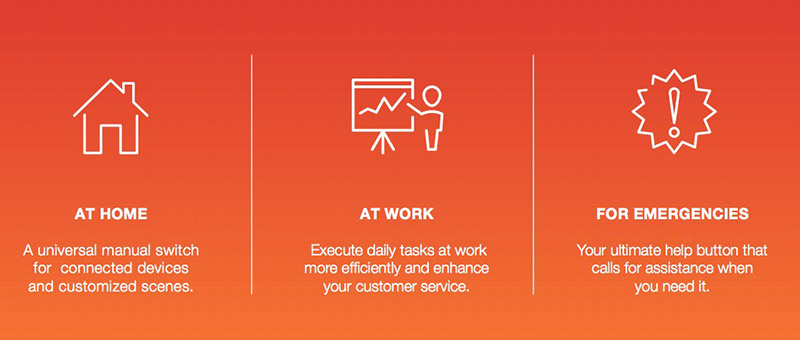
Choose the most suitable color for your installation
Available in several different colors, the button can enhance and adapt to the ambience of any room.
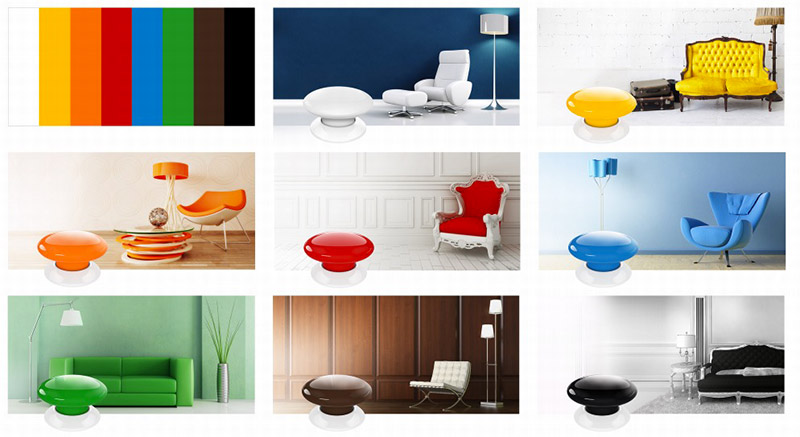
Compact with full mobility
The button can be placed almost anywhere. Put it in a fixed place and only move it to another place if necessary.

Engineered with precision and powered by your battery
The highest production standards ensure that the device is robust and works perfectly. Powered by battery, the button is completely wireless.

The click of joy
The button not only offers you an endless variety of uses. It is also fun to use every day.

Always close, visible or hidden
Using the Fibaro buttons anywhere in your home has never made so much sense. The button is there for you when and where you need it. Depending on your needs, you can keep the button visible or to make it more discreet, hide it.

Take care of your family
Very suitable for young children, the elderly and those who are sick.

For the entire family
Assign the button color to each family member or allow your children to turn them into little works of art.

Click sequences and even more features
The button recognizes up to 6 different actions. One click can turn off the light, two clicks can activate the air conditioning, and by holding down the button, a custom scene can be triggered.

Launching Advanced Scenes Is Easy!
The "scenes" synchronize the actions involving more devices. With the button, you can run scenes with a single press, for example "movie night".

Always in the right place
Place the button anywhere you want to use an additional or supplemental switch.

The click of success
Activate your imagination and find creative uses for this innovative Z-Wave wireless button.

Feel its power in the office and at home
Many features designed for the Fibaro button can also be used to work!

Easy to sync with your Fibaro system
Adding the button to your Fibaro system is very easy and simple.

Being late: never
Launch your "I'm leaving" scene, which closes the blinds, turns off electrical appliances, and sets off the alarm with a single touch.

Good evening
Press the button and the system can turn off the lights, close the doors and activate the partial alarm, all in one action ... In the morning, one touch can make your home shine again.

This is just the beginning
Once synced with the Fibaro system, the button is ready. With other modules and functionalities of the system, the button offers users a great opportunity
Note : It uses a battery type ER14250, which is difficult to find in local shops. Get yours.
Advantages of the Fibaro button:
wireless control button
compatible Z-Wave Plus
Supports protected mode (Z-Wave network security mode) with AES-128 encryption
Completely wireless with battery power and Z-Wave communication
low battery detection
Very small, compact in size
Can be installed anywhere in your home
More colors available: white, black, red, yellow, green, blue, brown and orange
Ease of use and installation
TECHNICAL CHARACTERISTICS:
Module Type: Z-Wave Transmitter
Power: ER14250 (1/2 AA) 3.6V battery
Battery life: 2 years (with the default configuration and supporting 10 beats per day)
Frequency: 868.42 MHz
Transmission distance: free field 50m, 40m indoors
Dimensions: 46 x 34 mm (W x L)
Operating temperature: 0-40 ° C
certifications:
EMC 2014/30 / EU
RED 2014/53 / EU
RoHS 2011/65 / EU
LVD 2014/35 / EU
 |
 |
Extended Z-Wave info
Manual download HERE.
1) Click the Button 4 times to wake it up
2) Set the main controller in (security/non-security) add mode (see the controller’s manual).
3) Click the Button at least six times.
4) Wait for the adding process to end.
5) Successful adding will be confirmed by the Z-Wave controller’s message.
2) Set the main controller in remove mode (see the controller’s manual).
3) Click the Button at least six times.
4) Wait for the removing process to end.
5) Successful removing will be confirmed by the Z-Wave controller’s message.
1) Click the Button exactly five times.
2) Press and hold the Button for at least 5 seconds.
Please use this procedure only when the network primary controller is missing or otherwise inoperable
Reviews
Funciona bien
A pesar de los comentarios, a mi me funcionan bien los 2 que tengo.
Fibaro botón
Se atasca mucho, tengo dos y le pasa a los dos.