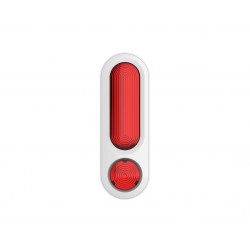No products
Prices are tax included
Product successfully added to your shopping cart
There are 0 items in your cart. There is 1 item in your cart.
 View larger
View larger
Aeotec Siren 6 - Z-Wave + indoor siren
AEO-ZW164
New
This indoor siren is the most popular alert system in the Z-Wave ecosystem. It plugs into a conventional socket and has a backup battery.
In Stock
- Remove this product from my favorite's list.
- Add this product to my list of favorites.
Compatible:





Technical characteristics
| Home Automation Technology | Z-Wave Plus |
More info
Smart indoor siren for your home.
You can use Z-Wave technology to make your home smarter. You can use Z-Wave technology to make your home safer. And you can use the Siren 6 to make your home smarter, safer and more secure.
Siren 6 for safety.
Whether remotely monitored or self-monitored, Siren 6 is the ideal indoor siren for a Z-Wave security system. In the event of intrusion or theft detected by multiple Z-Wave sensors, the Siren 6 can emit one of 15 pre-configured tones with a maximum sound level of 110 decibels.
Siren 6 for safety.
Enhanced with Z-Wave technology, the Siren 6 is not only part of your home security system, but also part of your home security system. In an emergency, or if you need to be alerted, the Siren 6 can be used as an additional loudspeaker for other connected devices, including smoke and Z-wave leak detectors.
Siren 6 for more.
The Siren 6 is truly the most connected alert system in the Z-Wave ecosystem. Easy to set up as a siren, it is just as easy to turn into a bell. Combined with an optional accessory, the button, the Siren 6 will offer the same features as Aeotec's Z-Wave doorbell, the 6 doorbell.
110dB speaker.
The Siren 6's impressive 110dB loudspeaker is your home's first line of defense in the event of an intrusion. If this is too much for your needs, the Siren 6 can be configured to sound an alarm between 80 and 110 dB.
Visual alerts.
If the audio alerts don't get your attention, the Sirena 6 visual alerts will know. Each siren has multiple strobe LEDs built into its face, capable of visually warning you of an incident with 1,000 lumens of light.
Backup battery.
Sometimes emergencies happen when the power goes out. Sometimes it is the emergency that causes it, for example an intruder preparing to enter. The Siren 6 includes a built-in, rechargeable backup battery, which means it can run for up to 4 hours, even in the event of a power failure.
Z-Wave Plus S2.
That is why the safety of your Sirena 6 is also beneficial. Using Aeotec's exclusive combination of Z-Wave Plus and S2, Siren 6 offers 3 different levels of wireless security to prevent hackers and intruder interference.
In the outlet.
No complex wiring. Without expensive facilities. Setting up the Siren 6 couldn't be easier. Select the desired location in your home, plug it into a nearby outlet, and pair it with your Z-Wave system.
Insurance.
Once configured, installing the Siren 6 can be as simple as placing it on a shelf. It can also be secured and fixed to a surface, such as a wall or ceiling, using the supplied wall mounting plate and screws.
FUNCTIONS:
Z-Wave Siren
Visual and audible alerts
Small, discreet and aesthetic
OTA firmware update
Supports S2 security framework
Low battery detection
Supports up to 3 buttons
Multiple built-in sounds, up to 30
Adjustable volume
Easy to install and use
TECHNICAL SPECIFICATIONS
Power: 5VDC adapter / 3.7V 400mAh rechargeable battery
Battery life: 2 years
Maximum power consumption in standby mode: 0.7W
Frequency: 868.42 MHz
Transmission distance: 150m outdoors
Maximum volume: 105dB from 5cm
Dimensions: 76 x 76 x 76 x 76 x 38.5 mm
IP protection: IP20
Extended Z-Wave info
Manual download HERE.
2. Power on Chime via the provided power adapter; its LED will be off.
3. Click Chime Action Button 6 times quickly; it will bright white light, up to 2s.
4. If Removing fails, it will keep off; repeat steps 1 to 3. Contact us for further support if needed.
5. If Removing succeeds, it will quickly flash white light 3 times and then become breathing white light. Now, Chime is removed from Z-Wave network successfully.
act as repeaters regardless of vendor to increase reliability of the network.
1. Set your Z-Wave Controller into its 'Add Device' mode in order to add Chime into your Z-Wave system. Refer to the Controller's manual if you are unsure of how to perform this step.
2. Power on Chime via the provided power adapter; its LED will be breathing white light all the time.
3. Click Chime Action Button once, it will quickly flash white light for 30 seconds until Chime is added into the network. It will become constantly bright white light after being assigned a NodeID.
4. If your Z-Wave Controller supports S2 encryption, enter the first 5 digits of DSK into your Controller's interface if/when requested. The DSK is printed on Chime's housing.
5. If Adding fails, it will slowly flash white light 3 times and then become breathing white light; repeat steps 1 to 4. Contact us for further support if needed.
6. If Adding succeeds, it will quickly flash white light 3 times and then become off. Now, Chime is a part of your Z-Wave home control system. You can configure it and its automations via your Z-Wave system; please refer to your software's user guide for precise instructions.
Note:
If Action Button is clicked again during the Learn Mode, the Learn Mode will exit. At the same time, Indicator Light will extinguish immediately, and then become breathing white light.
Make sure the Chime is powered. To complete the reset process manually, press and hold the Action Button for at least 20s. The LED indicator will quickly flash white light 3 times and then become breathing white light, which indicates the reset operation is successful. Otherwise, please try again. Contact us for further support if needed.
Note:
1. This procedure should only be used when the primary controller is missing or inoperable.
2. Factory Reset Chime will:
(a) Remove Chime from Z-Wave network;
(b) Delete the Association setting;
(c) Restore the configuration settings to the default.(Except configuration parameter 51/52/53/54)