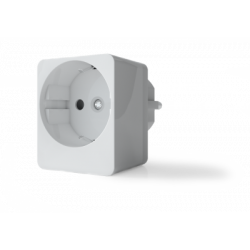No products
Prices are tax included
Product successfully added to your shopping cart
There are 0 items in your cart. There is 1 item in your cart.
Aeotec Smart Switch 7 - Z-Wave Plus On-Off Plug with consumption meter
AEOEZW175
New
The Aeotec Smart Switch 7 jack is a switch that allows you to control lighting or any other device through the Z-Wave controls.
In Stock
- Remove this product from my favorite's list.
- Add this product to my list of favorites.
Compatible:






Technical characteristics
| Home Automation Technology | Z-Wave Plus |
| Characteristic | Consumption Measurement |
More info
Plug it. Automate it Control it. Know how much electricity you are spending. Aeotec Smart Switch 7 is Aeotec's smallest smart plug and also the safest.
Intelligence is under control. Appliances turn on when necessary and turn off when they are not. On a schedule. Or automated intelligently and activated when necessary. You are completely over control. It is smart because it can be automated. But it is also a smart plug because the power to turn it on or off manually is always there.
In real time and with 99% accuracy, Aeotec Smart Switch 7 analyzes the electricity consumption of appliances and helps you save what you spend. In addition, the Aeotec Smart Switch 7 is one of the best in design and quality. European design, German engineering and SGS certification make Aeotec Smart Switch 7 the smallest and safest smart plug.
Smart switch for Aeotec Smart Switch 7 plug. Smartest. The safest. Even smaller.
Plug it. Automate Checked. And understand how much electricity you spend. Aeotec Smart Switch 7 - Aeotec's smallest smart plug is also the safest for everyone.
Intelligence is under control.
The devices turn on when necessary and turn off when they are not. In a calendar Or automated intelligently and activated when necessary.
You have the control.
It is smart because it can be automated. But it is also a smart plug, because you always have the possibility to turn it on or off manually.
The expenses are under control.
In real time and with 99% accuracy, Aeotec Smart Switch 7 will analyze the electrical consumption of the devices and help you save on your expenses.
Quality is under control.
European design, German engineering and SGS certification make the Smart Switch 7 the smallest and safest smart plug.
Incredible long range.
Thanks to its improved antenna design and the use of Z-Wave and S2, the wireless signal of the Smart Switch 7 reaches up to 150 meters in real use and now communicates with 50% faster reactivity.
Almost instantaneous configuration.
The connection of the Aeotec Smart Switch 7 to a smart hub is done in a few seconds. With integrated SmartStart, compatible gateways can be connected wirelessly simply by scanning the QR code of the socket.
Anti-piracy activated.
No smart plug has been safer. Aeotec Smart Switch 7 uses 3 different security levels, including Z-Wave S2, to make hacking and hacking virtually impossible.
FUNCTIONS:
The smallest and safest smart plug
43x43mm in diameter. Only a few millimeters larger than a real catch.
48.6% smaller than the Smart Switch 6.
SGS certified. Certification company based in Switzerland. One of the 3 largest EU certification companies.
"5 seconds of installation". Integrate SmartStart
3 layers of wireless security; unique network keys, 128-bit AES encryption and ECDH key exchange.
Integrated surge protection.
Protects against surges / spikes up to 2,000 volts.
Designed according to CE standards EN60950 and EN301489
Integrated overcurrent protection - up to 10 amps.
TECHNICAL SPECIFICATIONS
Wireless Technology: Z-Wave
Z-Wave Plus: yes
Security class: not secure, S0, S2 not authenticated and authenticated
SmartStart: yes
Input voltage: 230V 50Hz
Operating current: 7mA
Standby Current: 4mA
Maximum output current: 10 A (resistive load)
Maximum output power: 2300W
Dimensions: 43.4 x 43.4 x 43.4 x 68mm
Weight: 56g
Maximum standby power: 0.6W
Repeater: yes
Operating temperature: 0 to 40 ° C
Operating humidity: 8% to 80%.
Operating distance: 35m indoors, 150m outdoors
Impermeability index: IP20
Minimum power sensor reading: 2W
Percentage of error in energy reading:
Less than 300W: + -3W
Greater than or equal to 300W: + -1%.
Extended Z-Wave info
Manual download HERE.
2. Make sure the product is powered. If not, plug it into a wall socket and power on.
3. Click Action Button 2 times quickly; it will bright violet light, up to 2s.
4. If Removing fails, it will bright red light for 2s and then turn back to Load Indicator Mode; repeat steps 1 to 3. Contact us for further support if needed.
5. If Removing succeeds, it will become breathing blue light. Now, it is removed from Z-Wave network successfully.
(1) SmartStart Learn Mode
SmartStart enabled products can be added into a Z-Wave network by scanning the Z-Wave QR Code present on the product with a controller providing SmartStart inclusion. No further action is required and the SmartStart product will be added automatically within 10 minutes of being switched on in the network vicinity.
Indicator Light will become flash white light for 1s indicating the product has been powered, and then become flash blue light indicating SmartStart Learn Mode starts. It will become constantly bright yellow light after being assigned a NodeID.
If Adding succeeds, it will bright blue light for 2s and become Load Indicator Mode.
If Adding fails, it will bright red light for 2s and turn back to breathing blue light and then start SmartStart Learn Mode again.
Note:
The label of QR Code on the product and package are used for SmartStart Inclusion. The Z-Wave DSK Code is at bottom of the package. Please do not remove or damage them.
(2) Classic Inclusion Learn Mode
1. Set your Z-Wave Controller into its 'Add Device' mode in order to add the product into your Z-Wave system. Refer to the Controller's manual if you are unsure of how to perform this step.
2. Make sure the product is powered. If not, plug it into a wall socket and power on; its LED will be breathing blue light all the time.
3. Click Action Button once, it will quickly flash blue light for 30 seconds until it is added into the network. It will become constantly bright yellow light after being assigned a NodeID.
4. If your Z-Wave Controller supports S2 encryption, enter the first 5 digits of DSK into your Controller's interface if /when requested. The DSK is printed on its housing.
5. If Adding fails, it will bright red light for 2s and then become breathing blue light; repeat steps 1 to 4. Contact us for further support if needed.
6. If Adding succeeds, it will bright blue light for 2s and then turn to Load Indicator Mode. Now, this product is a part of your Z-Wave home control system. You can configure it and its automations via your Z-Wave system; please refer to your software's user guide for precise instructions.
Note:
If Action Button is clicked again during the Classic Inclusion Learn Mode, the Classic Inclusion Learn Mode will exit. At the same time, Indicator Light will bright red light for 2s, and then become breathing blue light.
Make sure the product is powered. If not, plug it into a wall socket and power on. To complete the reset process manually, press and hold the Action Button for at least 15s and then release. The LED indicator will become breathing blue light, which indicates the reset operation is successful. Otherwise, please try again. Contact us for further support if needed.
Note:
1. This procedure should only be used when the primary controller is missing or inoperable.
2. Factory Reset will:
(a) Remove the product from Z-Wave network;
(b) Delete the Association setting;
(c) Restore the configuration settings to the default.