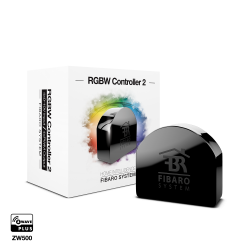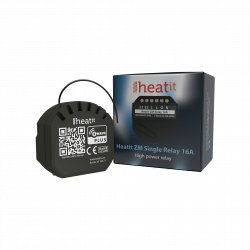Ningún producto
Precios con IVA incluído
Producto añadido correctamente a su carrito de la compra
Hay 0 artículos en su carrito. Hay 1 artículo en su cesta.
Heatit ZM Dimmer 250W - Micromódulo Dimmer Z-Wave
HEATIT-1444442
Nuevo
Micromódulo dimmer Z-Wave de 250W para instalar en caja de registro o caja de mecanismo.
En Stock - Envío inmediato
- Eliminar de mis favoritos
- Agregar este producto a mis favoritos
- Imprimir
Características técnicas
| Tecnología Domótica | Z-Wave Plus |
| Característica | Dimmer |
Descripción
Heatit ZM Dimmer es un dimmer empotrable para instalación en cajas de pared eléctricas europeas. El regulador permite al usuario controlar las fuentes de luz de la red Z-Wave y / o un interruptor externo.
El Heatit ZM Dimmer funciona en la mayoría de las cargas bajas tanto de LEDs como de otros accesorios de iluminación sin causar parpadeos.
El dimmer se puede conectar a dos interruptores externos que se pueden utilizar para controlar las luces, los dispositivos asociados y las escenas.
Heatit ZM Dimmer tiene medición activa de energía y le da información en tiempo real sobre su consumo de energía.
Información Ampliada Z-Wave (Inglés)
The QR-code is needed when including a device using S2 security or SmartStart. The DSK can be found in the QR-code and is located;
• On the product.
• In the Quick Guide.
• On the packaging box/gift box.
The device may only be added from the network if the primary controller is in add mode. When the device is removed from the network, it will NOT revert to factory settings.
An always listening node must be powered continuously and reside in a fixed position in the installation to secure the routing table. Adding the device within a 2 meters range from the gateway can minimize faults during the Interview process.
Standard (Manual)
Add mode is indicated on the device by a blinking green LED. It indicates this for 90 seconds until a timeout occurs, or until the module has been added to the network. Configuration mode can also be cancelled by performing the same procedure used for starting Configuration mode.
To start the configuration process, press the reset button 3 times in rapid succession. The LED will light up in solid green for 3 seconds if add is successful. The device is now ready for use with default settings.
NB! When the device is removed from the gateway, the parameters are not reset. To reset the parameters, see ”Factory reset”.
If inclusion fails, please perform a ”remove device” process and try again. If inclusion fails again, please see “Factory reset”.
Standard (Manual)
Remove mode is indicated on the device by a blinking green LED. It indicates this for 90 seconds until a timeout occurs, or until the module has been removed from the network. Configuration mode can also be cancelled by performing the same procedure used for starting Configuration mode.
To start the configuration process, press the reset button 3 times in rapid succession. The LED will light up in solid green for 3 seconds if remove is successful. The device is now ready for use with default settings.
NB! When the device is removed from the gateway, the parameters are not reset. To reset the parameters, see ”Factory reset”.
Please read this before installation.
Press and hold the reset button. After 3 seconds the LED will start to blink green. After 20 seconds the LED will start blinking green rapidly. You may now release the button. If reset was successful the LED will light up in solid green for 3 seconds.
Please use this procedure only when the network primary controller is missing or otherwise inoperable.
Power metering
Overload protection
Short circuit protection
Surge protection
Overheat protection
Max. dim level auto-calibration
On/off functionality