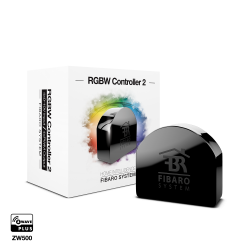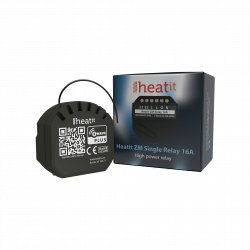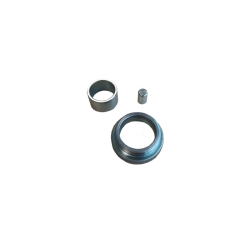Ningún producto
Precios con IVA incluído
Producto añadido correctamente a su carrito de la compra
Hay 0 artículos en su carrito. Hay 1 artículo en su cesta.
Productos más vistos
-

Shelly Qubino Wave 1 -...
Controle una amplia gama de...
-

DEVMEL - AirSend...
Dale nueva vida a tus persianas y...


Shelly Qubino Wave 1 - Contacto Seco Micromódulo Relé simple de hasta 16A
QNSW-001X16EU
Nuevo
Controle una amplia gama de dispositivos y equipos ofimáticos, como cerraduras eléctricas, verjas, puertas de garaje, sistemas de riego, tiras de LED, luces y enchufes, desde cualquier lugar. El contacto de salida está libre de tensión (contacto seco), lo que le permite conectar al dispositivo diversas cargas de alimentación de hasta 16 A.
En Stock - Envío inmediato
- Eliminar de mis favoritos
- Agregar este producto a mis favoritos
- Imprimir
Características técnicas
| Tecnología Domótica | Z-Wave Serie 800 |
Descripción
Relé Z-Wave en formato micromódulo de Contacto Seco (libre de potencial)
Consumo de energía extremadamente bajo: 0.3 W.
Última tecnología: Chip Serie Z-Wave 800
Banda de frecuencia Z-Wave: 868,4 MHz (países CEPT)
Configuración automática con SmartStart
Seguridad 2 autenticada para el máximo nivel de seguridad
Admite actualizaciones de firmware por aire (OTA)
Funciona con pasarelas certificadas Z-Wave y más de 4.000 dispositivos Z-Wave
*No se incluye un controlador domotico (smart hub). Se requiere un gateway Z-Wave (smart hub) para la configuración del dispositivo.
El módulo Shelly Qubino Wave 1 es un interruptor empotrado Z-Wave 800 con una salida libre de potencial. El módulo está diseñado para controlar dispositivos como cerraduras eléctricas, puertas de garaje, puertas de entrada, sistemas de riego, tomas de corriente e iluminación. Con una capacidad de carga máxima de 16 A, el módulo proporciona potencia suficiente para diversas aplicaciones. Es posible controlar el módulo de forma inalámbrica a través de Z-Wave, así como mediante un interruptor de pared.
El módulo puede alimentarse con una tensión de 110-240 V CA, 24-48 V CC o 12 V CC, lo que proporciona flexibilidad en el suministro de energía. Además, la salida es libre de potencial, lo que significa que el voltaje de entrada puede diferir del dispositivo que se desea conmutar. Esto permite la compatibilidad con diversos dispositivos eléctricos. Además, el módulo está equipado con protección contra sobrecalentamiento.
Shelly Qubino funciona con Z-Wave
Mediante el uso de Z-Wave, los productos domésticos inteligentes pueden comunicarse perfectamente entre sí, independientemente de su marca o plataforma, ¡gracias a un hub inteligente centralizado! Los dispositivos Shelly Qubino funcionan con la última generación de chips Z-Wave (S800), una de las tecnologías estandarizadas para hogares inteligentes más populares del mundo.
*Los dispositivos Z-Wave tienen requisitos específicos para funcionar correctamente, como la necesidad de utilizar un hub Z-Wave compatible.
Para más información, visite el sitio web oficial de Z-wave: www.z-wave.com.
Funciona con cualquier controlador domótico Z-Wave
Wave 1 es retrofit y está diseñado para encajar detrás de cualquier interruptor o enchufe, transformándolo instantáneamente en uno inteligente. Una vez instalado, inclúyalo en su red Z-Wave (se requiere pasarela Z-Wave) y controle los electrodomésticos conectados desde cualquier lugar utilizando su smartphone o tableta. Los dispositivos Shelly Qubino funcionan con más de 4000 dispositivos y pasarelas certificados Z-Wave.
Características
Funciona con tecnología Z-Wave
Conecta Wave 1 a tu red Z-Wave y contrólalo a distancia. Es compatible con todas las pasarelas Z-Wave certificadas.
Asociaciones
Establece una comunicación directa entre los dispositivos de tu red local Z-Wave y configura acciones personalizadas sin necesidad de un concentrador.
Contacto seco
Conecte diferentes cargas de alimentación (hasta 16 A) al dispositivo, que disone de un relé interno libre de potencial (de contacto seco) electricamente aislado de la propia alimentación del micromódulo.
Amplia gama de voltajes
Utiliza una amplia gama de niveles de tensión de salida. Admite tensiones bajas.
Horarios personalizados
Cree horarios personalizados alineados con su rutina diaria o sincronícelos con la salida/puesta del sol para gestionar su iluminación (requiere pasarela).
Escenas inteligentes
Configure escenas personalizadas combinando Wave 1 con cualquier otro dispositivo Z-Wave (requiere pasarela)...
Un sinfín de aplicaciones de uso
Automatice su sistema de riego para el jardín sin esfuerzo
Mantener su jardín verde con un estilo de vida ajetreado puede ser un reto, pero con un sistema de riego automatizado, puede gestionar sin esfuerzo las necesidades de riego de su jardín con un toque en su teléfono inteligente, incluso cuando está de vacaciones. Para su total tranquilidad, sólo tiene que programar el riego y los aspersores se encenderán y apagarán automáticamente. Sí, así de fácil.
Controle la puerta del garaje a distancia
¿Ha cerrado la puerta del garaje al salir de casa? A partir de ahora, sólo tiene que comprobarlo en su smartphone. Wave 1 tiene voltajes operativos de 12 V CC y 24-48 V CC, lo que lo hace perfecto para el control de la puerta del garaje.
Configure asociaciones y deje que su hogar le dé la bienvenida
Configura Wave 1 y otros dispositivos de tu red Z-Wave y crea asociaciones entre ellos para una comunicación directa sin pasarela. Automatice la cerradura de la puerta y las luces y establezca una regla: cada vez que se desbloquea la puerta principal, se encienden las luces del vestíbulo/pasillo.
Automatiza las luces y haz que sigan tu horario
Convierte cualquier interruptor de luz en inteligente con Shelly Wave 1 y contrólalos a través de tu teléfono o con un asistente de voz. Utiliza la aplicación de tu concentrador para configurar escenas automatizadas basadas en una hora o en la puesta/salida del sol. De este modo, puedes programar las luces del porche para que se enciendan alrededor de la hora a la que vuelves a casa del trabajo, o las luces del pasillo para que se apaguen una vez pasada la hora de acostarse de tu familia. Y no te preocupes: los interruptores de la luz pueden seguir utilizándose manualmente para adaptarse a las necesidades de todos los habitantes de tu casa.
ESPECIFICACIONES TECNICAS
| Alimentación | 110-240 V AC / 24-48 V DC / 12 V DC ± 10% |
|---|---|
| Consumo en reposo | < 0.3 W |
| Voltaje Max. del relé en AC | 240 V |
| Corriente Max. del relé en AC | 16 A |
| Voltaje Max. del relé en DC | 30 V |
| Corriente Max. del relé en DC | 10 A |
| Protection al sobrecalentamiento | Si |
| Distancia | Hasta 40 m en interiores (131 ft.) (depende de condiciones de local) |
| Repetidor Z-Wave™: | SI |
| Chip | Z-Wave™ S800 |
| Frecuencias Z-Wave™ : | 868,4 MHz; 865,2 MHz; 869,0 MHz; 921,4 MHz; 908,4 MHz; 916 MHz; 919,8 MHz; 922,5 MHz; 919,7-921,7-923,7 MHz; 868,1 MHz; 920,9 MHz |
| Potencia máxima de radiofrecuencia transmitida en la banda de frecuencias(s) | < 25 mW |
| Tamaño (H x W x D) | 37x42x16 ±0.5 mm / 1.46x1.65x0.63 ±0.02 in |
| Peso | 26 g / 0.92 oz. |
| Montaje | Caja de mecanismos o caja de registro |
| Par de apriete máx. de los terminales de tornillo | 0.4 Nm / 3.5 lbin |
| Sección del conductor | 0.5 to 1.5 mm² / 20 to 16 AWG |
| Longitud pelada del conductor | 5 to 6 mm / 0.20 to 0.24 in |
| Material de la carcasa | Plastic |
| Color | Azul |
| Temperatura Ambiente | -20°C to 40°C / -5°F to 105°F |
| Humedad | 30% to 70% RH |
| Max. altitud | 2000 m / 6562 ft. |
Información Ampliada Z-Wave (Inglés)
The first five digits of the key are highlighted or underlined to help the user identify the PIN Code part of the DSK text. The DSK is additionally represented with a QR Code as shown on the image.
Note! All Device outputs (O, O1, O2, etc. - depending on the Device type) will turn the load 1s on/1s off /1s on/1s off if the Device is successfully added to/removed from a Z-Wave™ network.
6.1.1 SmartStart adding (inclusion)
SmartStart enabled products can be added into a Z-Wave™ network by scanning the Z-Wave™ QR Code present on the Device with a gateway providing SmartStart inclusion. No further action is required, and the SmartStart device will be added automatically within 10 minutes of being switched on in the network vicinity.
1. With the gateway application scan the QR code on the Device label and add the Security 2 (S2) Device Specific Key (DSK) to the provisioning list in the gateway.
2. Connect the Device to a power supply.
3. Check if the blue LED is blinking in Mode 1. If so, the Device is not added to a Z-Wave™ network.
4. Adding will be initiated automatically within a few seconds after connecting the Device to a power supply, and the Device will be added to a Z-Wave™ network automatically.
5. The blue LED will be blinking in Mode 2 during the adding process.
6. The green LED will be blinking in Mode 1 if the Device is successfully added to a Z-Wave™ network.
6.1.2 Adding (inclusion) with a switch/push-button
1. Connect the Device to a power supply.
2. Check if the blue LED is blinking in Mode 1. If so, the Device is not added to a Z-Wave™ network.
3. Enable add/remove mode on the gateway.
4. Toggle the switch/push-button connected to any of the SW terminals (SW, SW1, SW2, etc.) 3 times within 3 seconds (this procedure puts the Device in Learn mode*). The Device must receive on/off signal 3 times, which means pressing the momentary switch 3 times, or toggling the switch on and off 3 times.
5. The blue LED will be blinking in Mode 2 during the adding process.
6. The green LED will be blinking in Mode 1 if the Device is successfully added to a Z-Wave™ network.
*Learn mode - a state that allows the Device to receive network information from the gateway.
6.1.3 Adding (inclusion) with the S button
1. Connect the Device to a power supply.
2. Check if the blue LED is blinking in Mode 1. If so, the Device is not added to a Z-Wave™ network.
3. Enable add/remove mode on the gateway.
4. To enter the Setting mode, quickly press and hold the S button on the Device until the LED turns solid blue.
5. Quickly release and then press and hold (> 2s) the S button on the Device until the blue LED starts blinking in Mode 3. Releasing the S button will start the Learn mode.
6. The blue LED will be blinking in Mode 2 during the adding process.
7. The green LED will be blinking in Mode 1 if the Device is successfully added to a Z-Wave™ network.
Note! In Setting mode, the Device has a timeout of 10s before entering again into Normal mode.
Note! The Device will be removed from your Z-wave™ network, but any custom configuration parameters will not be erased.
Note! All Device outputs (O, O1, O2, etc. - depending on the Device type) will turn the load 1s on/1s off /1s on/1s off if the Device is successfully added to/removed from a Z-Wave™ network.
6.2.1 Removing (exclusion) with a switch/push-button
1. Connect the Device to a power supply.
2. Check if the green LED is blinking in Mode 1. If so, the Device is added to a Z-Wave™ network.
3. Enable add/remove mode on the gateway.
4. Toggle the switch/push-button connected to any of the SW terminals (SW, SW1, SW2,…) 3 times within 3 seconds (this procedure puts the Device in Learn mode). The Device must receive on/off signal 3 times, which means pressing the momentary switch 3 times, or toggling the switch on and off 3 times.
5. The blue LED will be blinking in Mode 2 during the removing process.
6. The blue LED will be blinking in Mode 1 if the Device is successfully removed from a Z-Wave™ network.
6.2.2 Removing (exclusion) with the S button
1. Connect the Device to a power supply.
2. Check if the green LED is blinking in Mode 1. If so, the Device is added to a Z-Wave™ network.
3. Enable add/remove mode on the gateway.
4. To enter the Setting mode, quickly press and hold the S button on the Device until the LED turns solid blue.
5. Quickly release and then press and hold (> 2s) the S button on the Device until the blue LED starts blinking in Mode 3. Releasing the S button will start the Learn mode.
6. The blue LED will be blinking in Mode 2 during the removing process.
7. The blue LED will be blinking in Mode 1 if the Device is successfully removed from a Z-Wave™ network.
Note! In Setting mode, the Device has a timeout of 10s before entering again into Normal mode.
6.3.1 Factory reset general
After Factory reset, all custom parameters and stored values (kWh, associations, routings, etc.) will return to their default state. HOME ID and NODE ID assigned to the Device will be deleted. Use this reset procedure only when the gateway is missing or otherwise inoperable.
6.3.2 Factory reset with a switch/push-button
Note! Factory reset with a switch/push-button is only possible within the first minute after the Device is connected to a power supply.
1. Connect the Device to a power supply.
2. Toggle the switch/push-button connected to any of the SW terminals (SW, SW1, SW2,…) 5 times within 3 seconds. The Device must receive on/off signal 5 times, which means pressing the push-button 5 times, or toggling the switch on and off 5 times.
3. During factory reset, the LED will turn solid green for about 1s, then the blue and red LED will start blinking in Mode 3 for approx. 2s.
4. The blue LED will be blinking in Mode 1 if the Factory reset is successful.
6.3.3 Factory reset with the S button
Note! Factory reset with the S button is possible anytime.
1. To enter the Setting mode, quickly press and hold the S button on the Device until the LED turns solid blue.
2. Press the S button multiple times until the LED turns solid red.
3. Press and hold (> 2s) S button on the Device until the red LED starts blinking in Mode 3. Releasing the S button will start the factory reset.
4. During factory reset, the LED will turn solid green for about 1s, then the blue and red LED will start blinking in Mode 3 for approx. 2s.
5. The blue LED will be blinking in Mode 1 if the Factory reset is successful.
6.3.4 Remote factory reset with parameter with the gateway
Factory reset can be done remotely with the settings in Parameter No. 120.