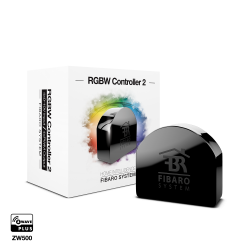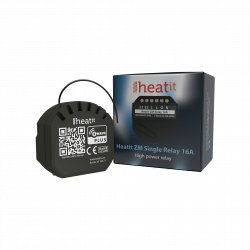Ningún producto
Precios con IVA incluído
Producto añadido correctamente a su carrito de la compra
Hay 0 artículos en su carrito. Hay 1 artículo en su cesta.
Shelly Qubino Wave i4 DC - micromódulo de control DC (CC) de 4 entradas digitales
QNSN-0D24XEU
Nuevo
Micromódulo de control Z-Wave™ de 4 entradas digitales para un mayor control de las acciones
En Stock - Envío inmediato
- Eliminar de mis favoritos
- Agregar este producto a mis favoritos
- Imprimir
Características técnicas
| Tecnología Domótica | Z-Wave Serie 800 |
Descripción
Active o desactive manualmente cualquier escena creada, ejecute acciones sincronizadas o ejecute escenarios de activación complejos.
- Wave i4 DC es un dispositivo lector de entradas(no contiene relés).
- Controle manualmente otros dispositivos Z-Wave (por ejemplo, con un interruptor multibotón).
- Multi-clic - activación de hasta 12 acciones
- Consumo de energía extremadamente bajo: < 0.3 W
- Banda de frecuencia Z-Wave: 868,4 MHz (países CEPT)
- Última tecnología: Z-Wave Serie 800
- Configuración automática con SmartStart
- Seguridad 2 autenticada para el máximo nivel de seguridad
- Actualizaciones de firmware por aire
- Funciona con pasarelas certificadas Z-Wave y más de 4.000 dispositivos Z-Wave
*No se incluye un controlador domótico (smart hub o pasarela). Se necesita una pasarela (smart hub) para configurar el dispositivo.
¿POR QUÉ EL WAVE I4 DC?
¡Sustituya uno de los interruptores de su habitación y controle cualquier otro dispositivo Z-Wave instalado!
Wave i4 DC le permite activar o desactivar manualmente cualquier escena creada, ejecutar acciones sincronizadas o ejecutar escenarios de activación complejos. Puede utilizarlo para controlar otros dispositivos Z-Wave dentro de su red con sólo pulsar un botón. Gracias a su diseño retrofit, es lo suficientemente pequeño como para caber detrás de cualquier interruptor de pared. Wave i4 DC puede mostrar el estado y controlar la acción de cuatro entradas, ofreciendo la máxima comodidad al permitir el control manual de su hogar inteligente a todos los miembros de la familia.
INTRODUCCIÓN A Z-WAVE
Shelly Qubino es Z-Wave
Al utilizar Z-Wave, los productos domésticos inteligentes pueden comunicarse perfectamente entre sí, independientemente de su marca o plataforma, ¡gracias a un hub inteligente centralizado! Los dispositivos Shelly Qubino funcionan con la última generación de chips Z-Wave (S800), una de las tecnologías estandarizadas para hogares inteligentes más populares del mundo.
*Los dispositivos Z-Wave tienen requisitos específicos para funcionar correctamente, como la necesidad de utilizar un hub Z-Wave compatible.
Funciona con cualquier pasarela Z-Wave
Wave i4 DC es retrofit y está diseñado para encajar detrás de interruptores/pulsadores. Una vez instalado, incluya el dispositivo en su red Z-Wave (se requiere pasarela Z-Wave) y contrólelo utilizando su smartphone o tableta. Los dispositivos Shelly Qubino funcionan con más de 4000 dispositivos y pasarelas certificados Z-Wave.
INTRODUCCIÓN A Z-WAVE
Funciona con cualquier controlador domótico Z-Wave
Wave i4 es retrofit y está diseñado para encajar detrás de interruptores/pulsadores. Una vez instalado, incluya el dispositivo en su red Z-Wave (se requiere pasarela controlador domótico Z-Wave) y contrólelo utilizando su smartphone o tableta. Los dispositivos Shelly Qubino funcionan con más de 4000 dispositivos y pasarelas certificados Z-Wave.
Funcionalidades
Funciona con Z-Wave
Incluye Wave i4 a tu red Z-Wave y contrólalo a distancia. Es compatible con todas las pasarelas Z-Wave certificadas.
Soporte multi-clic
Hasta 12 acciones posibles. Controla las luces, cierra las persianas, apaga los enchufes. Controla manualmente cualquier dispositivo Z-Wave de tu red y ejecuta las escenas que desees.
Amplia gama de voltajes
Wave i4 puede alimentarse con 110-240 V CA.
Asociaciones
Establezca una asociación directa entre los dispositivos de su red local Z-Wave y configure acciones sin necesidad de la intervención de un controlador domótico. Configure hasta 8 asociaciones directas en los botones del interruptor y actívelas manualmente.
Escenas inteligentes
Configura escenas personalizadas combinando Shelly Qubino Wave i4 con cualquier otro dispositivo Z-Wave (se requiere pasarela o controlador domótico).
Información Ampliada Z-Wave (Inglés)
Note! In case of Security 2 (S2) adding (inclusion), a dialog will appear asking you to enter the corresponding PIN Code (5 underlined digits) that are written on the Z-Wave® DSK label on the side of the Device and on the Z-Wave® DSK label inserted in the packaging.
IMPORTANT: The PIN Code must not be lost.
6.1.1. SmartStart adding (inclusion)
SmartStart enabled products can be added into a Z-Wave® network by scanning the Z-Wave® QR Code present on the Device with a gateway providing SmartStart inclusion. No further action is required, and the SmartStart device will be added automatically within 10 minutes of being switched on in the network vicinity.
1. With the gateway application scan the QR code on the Device label and add the Security 2 (S2) Device Specific Key (DSK) to the provisioning list in the gateway.
2. Connect the Device to a power supply.
3. Check if the blue LED is blinking in Mode 1. If so, the Device is not added to a Z-Wave® network.
4. Adding will be initiated automatically within a few seconds after connecting the Device to a power supply, and the Device will be added to a Z-Wave® network automatically.
5. The blue LED will be blinking in Mode 2 during the adding process.
6. The green LED will be blinking in Mode 1 if the Device is successfully added to a Z-Wave® network.
6.1.2. Adding (inclusion) with the S button
1. Connect the Device to a power supply.
2. Check if the blue LED is blinking in Mode 1. If so, the Device is not added to a Z-Wave® network.
3. Enable add/remove mode on the gateway.
4. To enter the Setting mode, quickly press and hold the S button on the Device until the LED turns solid blue.
5. Quickly release and then press and hold (> 2s) the S button on the Device until the blue LED starts blinking in Mode 3. Releasing the S button will start the Learn mode.
6. The blue LED will be blinking in Mode 2 during the adding process.
7. The green LED will be blinking in Mode 1 if the Device is successfully added to a Z-Wave® network.
Note! In Setting mode, the Device has a timeout of 10s before entering again into Normal mode.
6.1.3. Adding (inclusion) with a switch/push-button
1. Connect the Device to a power supply.
2. Check if the blue LED is blinking in Mode 1. If so, the Device is not added to a Z-Wave® network.
3. Enable add/remove mode on the gateway.
4. Toggle the switch/push-button connected to any of the SW terminals (SW, SW1, SW2, etc.) 3 times within 3 seconds (this procedure puts the Device in Learn mode*). The Device must receive on/off signal 3 times, which means pressing the momentary switch 3 times, or toggling the switch on and off 3 times.
5. The blue LED will be blinking in Mode 2 during the adding process.
6. The green LED will be blinking in Mode 1 if the Device is successfully added to a Z-Wave® network.
*Learn mode - a state that allows the Device to receive network information from the gateway.
Note! The Device will be removed from your Z-Wave® network, but any custom configuration parameters will not be erased.
6.2.1. Removing (exclusion) with the S button
1. Connect the Device to a power supply.
2. Check if the green LED is blinking in Mode 1. If so, the Device is added to a Z-Wave® network.
3. Enable add/remove mode on the gateway.
4. To enter the Setting mode, quickly press and hold the S button on the Device until the LED turns solid blue.
5. Quickly release and then press and hold (> 2s) the S button on the Device until the blue LED starts blinking in Mode 3. Releasing the S button will start the Learn mode.
6. The blue LED will be blinking in Mode 2 during the removing process.
7. The blue LED will be blinking in Mode 1 if the Device is successfully removed from a Z-Wave® network.
Note! In Setting mode, the Device has a timeout of 10s before entering again into Normal mode.
6.2.2. Removing (exclusion) with a switch/push-button
1. Connect the Device to a power supply.
2. Check if the green LED is blinking in Mode 1. If so, the Device is added to a Z-Wave® network.
3. Enable add/remove mode on the gateway.
4. Toggle the switch/push-button connected to any of the SW terminals (SW, SW1, SW2,…) 3 times within 3 seconds (this procedure puts the Device in Learn mode). The Device must receive on/off signal 3 times, which means pressing the momentary switch 3 times, or toggling the switch on and off 3 times.
5. The blue LED will be blinking in Mode 2 during the removing process.
6. The blue LED will be blinking in Mode 1 if the Device is successfully removed from a Z-Wave® network.
6.3.1. Factory reset general
After Factory reset, all custom parameters and stored values (kWh, associations, routings, etc.) will return to their default state. HOME ID and NODE ID assigned to the Device will be deleted. Use this reset procedure only when the gateway is missing or otherwise inoperable.
6.3.2. Factory reset with the S button
Note! Factory reset with the S button is possible anytime.
1. To enter the Setting mode, quickly press and hold the S button on the Device until the LED turns solid blue.
2. Press the S button multiple times until the LED turns solid red.
3. Press and hold (> 2s) S button on the Device until the red LED starts blinking in Mode 3. Releasing the S button will start the factory reset.
4. During factory reset, the LED will turn solid green for about 1s, then the blue and red LED will start blinking in Mode 3 for approx. 2s.
5. The blue LED will be blinking in Mode 1 if the Factory reset is successful.
6.3.3. Factory reset with a switch/push-button
Note! Factory reset with a switch/push-button is only possible within the first minute after the Device is connected to a power supply.
1. Connect the Device to a power supply.
2. Toggle the switch/push-button connected to any of the SW terminals (SW, SW1, SW2,…) 5 times within 3 seconds. The Device must receive on/off signal 5 times, which means pressing the push-button 5 times, or toggling the switch on and off 5 times.
3. During factory reset, the LED will turn solid green for about 1s, then the blue and red LED will start blinking in Mode 3 for approx. 2s.
4. The blue LED will be blinking in Mode 1 if the Factory reset is successful.