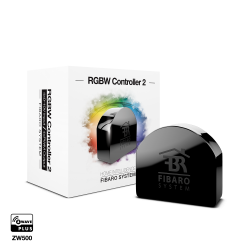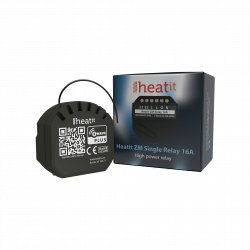Ningún producto
Precios con IVA incluído
Producto añadido correctamente a su carrito de la compra
Hay 0 artículos en su carrito. Hay 1 artículo en su cesta.
Shelly Qubino Wave i4 - micromodulo de control de 4 entradas digitales
QNSN-0A24XEU
Nuevo
Shelly Qubino Wave i4 es un controlador Z-Wave™ de 4 entradas digitales. Active o desactive manualmente cualquier escena creada en su controlador domótico, ejecute acciones sincronizadas o ejecute escenarios de activación complejos.
En Stock - Envío inmediato
- Eliminar de mis favoritos
- Agregar este producto a mis favoritos
- Imprimir
Características técnicas
| Tecnología Domótica | Z-Wave Serie 800 |
Descripción
Active o desactive manualmente cualquier escena creada, ejecute acciones sincronizadas o ejecute escenarios de activación complejos.
Wave i4 es un dispositivo lector de entradas (no contiene relés).
Controle manualmente otros dispositivos Z-Wave (por ejemplo, con un interruptor multibotón).
Multi-clic - activación de hasta 12 acciones
Consumo de energía extremadamente bajo: < 0.2 W
Banda de frecuencia Z-Wave: 868,4 MHz (países CEPT)
Última tecnología: Z-Wave Serie 800
Configuración automática con SmartStart
Seguridad S2 autenticada para el máximo nivel de seguridad
Actualizaciones de firmware por aire (OTA)
Funciona con controladores domóticos certificados Z-Wave y más de 4.000 dispositivos Z-Wave
*No se incluye una puerta de enlace (controladro domótico o smart hub). Se requiere un controladro domótico (pasarela o smart hub) para la configuración del dispositivo.
¿POR QUÉ WAVE I4?
¡Sustituya uno de los interruptores de su habitación y controle cualquier otro dispositivo Z-Wave instalado!
Shelly Qubino Wave i4 le permite activar o desactivar manualmente cualquier escena creada, ejecutar acciones sincronizadas o ejecutar escenarios de activación complejos. Puede utilizarlo para controlar otros dispositivos Z-Wave dentro de su red con sólo pulsar un botón. Gracias a su diseño retrofit, es lo suficientemente pequeño como para caber detrás de cualquier interruptor de pared. Wave i4 puede mostrar el estado y controlar la acción de cuatro entradas, ofreciendo la máxima comodidad al permitir el control manual de su hogar inteligente a todos los miembros de la familia.
INTRODUCCIÓN A Z-WAVE
Shelly Qubino funciona con Z-Wave
Al utilizar Z-Wave, los productos domésticos inteligentes pueden comunicarse perfectamente entre sí, independientemente de su marca o plataforma, ¡gracias a un hub inteligente centralizado! Los dispositivos Shelly Qubino funcionan con la última generación de chips Z-Wave (S800), una de las tecnologías estandarizadas para hogares inteligentes más populares del mundo.
*Los dispositivos Z-Wave tienen requisitos específicos para funcionar correctamente, como la necesidad de utilizar un hub Z-Wave compatible.
Para más información, visite el sitio web oficial de Z-wave: www.z-wave.com.
INTRODUCCIÓN A Z-WAVE
Funciona con cualquier controlador domótico Z-Wave
Wave i4 es retrofit y está diseñado para encajar detrás de interruptores/pulsadores. Una vez instalado, incluya el dispositivo en su red Z-Wave (se requiere pasarela controlador domótico Z-Wave) y contrólelo utilizando su smartphone o tableta. Los dispositivos Shelly Qubino funcionan con más de 4000 dispositivos y pasarelas certificados Z-Wave.
Funcionalidades
Funciona con Z-Wave
Incluye Wave i4 a tu red Z-Wave y contrólalo a distancia. Es compatible con todas las pasarelas Z-Wave certificadas.
Soporte multi-clic
Hasta 12 acciones posibles. Controla las luces, cierra las persianas, apaga los enchufes. Controla manualmente cualquier dispositivo Z-Wave de tu red y ejecuta las escenas que desees.
Amplia gama de voltajes
Wave i4 puede alimentarse con 110-240 V CA.
Asociaciones
Establezca una asociación directa entre los dispositivos de su red local Z-Wave y configure acciones sin necesidad de la intervención de un controlador domótico. Configure hasta 8 asociaciones directas en los botones del interruptor y actívelas manualmente.
Escenas inteligentes
Configura escenas personalizadas combinando Shelly Qubino Wave i4 con cualquier otro dispositivo Z-Wave (se requiere pasarela o controlador domótico).
Un sinfín de aplicaciones de uso
CASOS DE USO
Soporte multiacciones
Con sólo pulsar un botón, puede activar hasta 12 escenas o acciones de otros dispositivos Z-Wave de su red. Wave i4 soporta hasta 3 acciones de automatización diferentes por botón, lo que lo hace extremadamente conveniente para un rápido control manual sobre un grupo de dispositivos.
Instale Wave i4 donde más le convenga y configure botones para controlar simultáneamente luces, persianas y otros dispositivos en habitaciones específicas o en todo el edificio.
- Activación de escenas.
- 1 clic
- Apagar aparatos multimedia
- 2 clics
- Cerrar persianas
- 1 clic largo (mantener pulsado)
- Encender/apagar las luces del vestíbulo
¡Activa hasta 8 acciones sin la intervención de controlador domótico!
Shelly Qubino Wave i4 le permite establecer una comunicación directa entre sus dispositivos Z-Wave y establecer varias asociaciones sin la necesidad final de un controlador domótico*.
Al admitir 2 asociaciones por botón, Wave i4 le permite activar y ejecutar hasta 8 acciones y, por lo tanto, controlar sin problemas varios dispositivos Z-Wave con solo pulsar un botón.
Ejemplos.
- 1 pulsación (para comandos básicos)
- Encender/apagar luces
- 1 clic largo (mantener pulsado) (para comandos multinivel)
- Atenuar luces o abrir/cerrar persianas
*Se necesita un controlador domótico o gateway/hub para configurar las asociaciones directas Z-Wave en el dispositivo, pero una vez configuradas, finalmente en el lugar de uso se puede prescindir de controlador domótico Z-Wave.
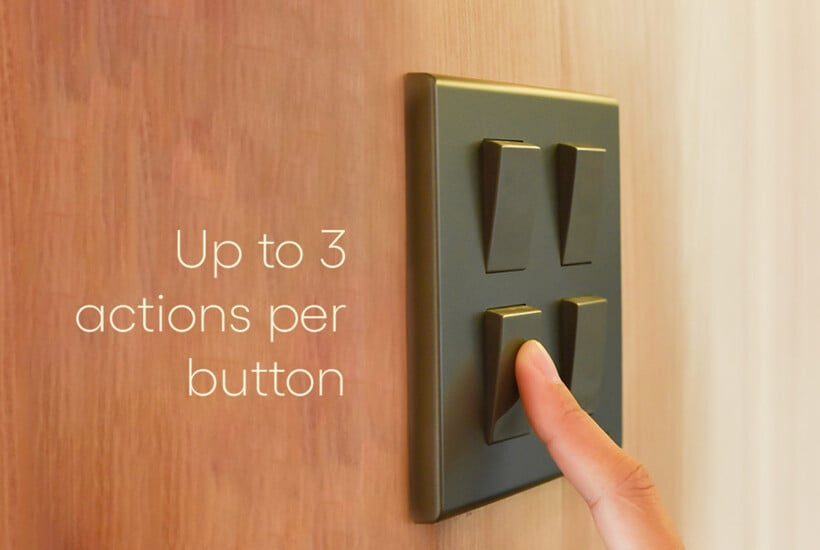
FORMAS DE USO
Máxima comodidad
Una de las cosas más frustrantes es darte cuenta de que has olvidado apagar las luces del salón antes de irte a la cama. Sobre todo cuando el teléfono no está cerca. ¡Pero no hay por qué preocuparse! Wave i4 permite el control manual de otros dispositivos Z-Wave con un interruptor. ¡Ahora el control total de su casa está a sólo una mano de distancia!
CASOS DE USO
Control de escenas complejas
Active o desactive manualmente escenas complejas. Con Shelly Qubino Wave i4, puede ejecutar acciones sincronizadas de varios dispositivos Z-Wave. Puede instalar Wave i4 cerca de la puerta principal de su casa y apagar/encender todas las luces de su casa con solo pulsar un botón, ahorrándole tiempo cuando tenga prisa.
Combinación perfecta
Wave i4 es perfecto para el interruptor de pared Shelly para relés inteligentes, un interruptor de 4 botones. Cada botón puede activar hasta 4 acciones diferentes. Esto significa que un solo interruptor de 4 botones permitiría activar y ejecutar hasta 16 escenas. Gracias a sus dimensiones compactas y a su sencillo cableado, el interruptor de pared Shelly puede encajar en cualquier consola de interruptores existente o incluso en los espacios más reducidos. No es necesario ampliar el espacio de la pared ni modificar el cableado.
Especificaciones técnicas
| Alimentación | AC110-240 V, 50/60 Hz |
|---|---|
| Alimentación DC | No |
| Consumo | < 0.2 W |
| Protección de sobrecarga | No |
| Medida de potencia | No |
| Funciona sin neutro | No |
| Número de entradas | 4 |
| Distancia | hasta 40 m en interior (131 ft.) (dependiendo de las condiciones del local) |
| Repetidor de Z-Wave: | Si |
| CPU | Z-Wave S800 |
| Banda de frecuencia Z-Wave | 868,4 MHz; |
|
Potencia máxima de radiofrecuencia transmitida en banda(s) de frecuencia |
< 25mW |
| Tamao (A x A x F) | 37x42x16 0.5 mm / 1.46x1.65x0.63 0.02 in |
| Peso | 17 g / 0.6 oz |
| Montaje | Caja de mecanismos |
| Par de apriete máx. de los terminales de tornillo | 0.4 Nm / 3.5 lbin |
| Sección del conductor | 0.5 a 1.5 mm²/ 20 a 16 AWG |
| Longitud pelada del conductor | 5 a 6 mm / 0.20 a 0.24 in |
| Material de la carcasa | Plástico |
| Color | Naranja |
| Temperatura Ambiente | -20°C a 40°C / -5°F a 105°F |
| Humedad | 30 % a 70 % RH |
Información Ampliada Z-Wave (Inglés)
Note! In case of Security 2 (S2) adding (inclusion), a dialog will appear asking you to enter the corresponding PIN Code (5 underlined digits) that are written on the Z-Wave® DSK label on the side of the Device and on the Z-Wave® DSK label inserted in the packaging.
IMPORTANT: The PIN Code must not be lost.
6.1.1. SmartStart adding (inclusion)
SmartStart enabled products can be added into a Z-Wave® network by scanning the Z-Wave® QR Code present on the Device with a gateway providing SmartStart inclusion. No further action is required, and the SmartStart device will be added automatically within 10 minutes of being switched on in the network vicinity.
1. With the gateway application scan the QR code on the Device label and add the Security 2 (S2) Device Specific Key (DSK) to the provisioning list in the gateway.
2. Connect the Device to a power supply.
3. Check if the blue LED is blinking in Mode 1. If so, the Device is not added to a Z-Wave® network.
4. Adding will be initiated automatically within a few seconds after connecting the Device to a power supply, and the Device will be added to a Z-Wave® network automatically.
5. The blue LED will be blinking in Mode 2 during the adding process.
6. The green LED will be blinking in Mode 1 if the Device is successfully added to a Z-Wave® network.
6.1.2. Adding (inclusion) with the S button
1. Connect the Device to a power supply.
2. Check if the blue LED is blinking in Mode 1. If so, the Device is not added to a Z-Wave® network.
3. Enable add/remove mode on the gateway.
4. To enter the Setting mode, quickly press and hold the S button on the Device until the LED turns solid blue.
5. Quickly release and then press and hold (> 2s) the S button on the Device until the blue LED starts blinking in Mode 3. Releasing the S button will start the Learn mode.
6. The blue LED will be blinking in Mode 2 during the adding process.
7. The green LED will be blinking in Mode 1 if the Device is successfully added to a Z-Wave® network.
Note! In Setting mode, the Device has a timeout of 10s before entering again into Normal mode.
6.1.3. Adding (inclusion) with a switch/push-button
1. Connect the Device to a power supply.
2. Check if the blue LED is blinking in Mode 1. If so, the Device is not added to a Z-Wave® network.
3. Enable add/remove mode on the gateway.
4. Toggle the switch/push-button connected to any of the SW terminals (SW, SW1, SW2, etc.) 3 times within 3 seconds (this procedure puts the Device in Learn mode*). The Device must receive on/off signal 3 times, which means pressing the momentary switch 3 times, or toggling the switch on and off 3 times.
5. The blue LED will be blinking in Mode 2 during the adding process.
6. The green LED will be blinking in Mode 1 if the Device is successfully added to a Z-Wave® network.
*Learn mode - a state that allows the Device to receive network information from the gateway.
Note! The Device will be removed from your Z-Wave® network, but any custom configuration parameters will not be erased.
6.2.1. Removing (exclusion) with the S button
1. Connect the Device to a power supply.
2. Check if the green LED is blinking in Mode 1. If so, the Device is added to a Z-Wave® network.
3. Enable add/remove mode on the gateway.
4. To enter the Setting mode, quickly press and hold the S button on the Device until the LED turns solid blue.
5. Quickly release and then press and hold (> 2s) the S button on the Device until the blue LED starts blinking in Mode 3. Releasing the S button will start the Learn mode.
6. The blue LED will be blinking in Mode 2 during the removing process.
7. The blue LED will be blinking in Mode 1 if the Device is successfully removed from a Z-Wave® network.
Note! In Setting mode, the Device has a timeout of 10s before entering again into Normal mode.
6.2.2. Removing (exclusion) with switch/push-button
1. Connect the Device to a power supply.
2. Check if the green LED is blinking in Mode 1. If so, the Device is added to a Z-Wave® network.
3. Enable add/remove mode on the gateway.
4. Toggle the switch/push-button connected to any of the SW terminals (SW, SW1, SW2,…) 3 times within 3 seconds (this procedure puts the Device in Learn mode). The Device must receive on/off signal 3 times, which means pressing the momentary switch 3 times, or toggling the switch on and off 3 times.
5. The blue LED will be blinking in Mode 2 during the removing process.
6. The blue LED will be blinking in Mode 1 if the Device is successfully removed from a Z-Wave® network.
6.3.1 Factory reset general
After Factory reset, all custom parameters and stored values (kWh, associations, routings, etc.) will return to their default state. HOME ID and NODE ID assigned to the Device will be deleted. Use this reset procedure only when the gateway is missing or otherwise inoperable.
6.3.2 Factory reset with the S button
Note! Factory reset with the S button is possible anytime.
1. To enter the Setting mode, quickly press and hold the S button on the Device until the LED turns solid blue.
2. Press the S button multiple times until the LED turns solid red.
3. Press and hold (> 2s) S button on the Device until the red LED starts blinking in Mode 3. Releasing the S button will start the factory reset.
4. During factory reset, the LED will turn solid green for about 1s, then the blue and red LED will start blinking in Mode 3 for approx. 2s.
5. The blue LED will be blinking in Mode 1 if the Factory reset is successful.
6.3.3 Factory reset with a switch/push-button
Note! Factory reset with a switch/push-button is only possible within the first minute after the Device is connected to a power supply.
1. Connect the Device to a power supply.
2. Toggle the switch/push-button connected to any of the SW terminals (SW, SW1, SW2,…) 5 times within 3 seconds. The Device must receive on/off signal 5 times, which means pressing the push-button 5 times, or toggling the switch on and off 5 times.
3. During factory reset, the LED will turn solid green for about 1s, then the blue and red LED will start blinking in Mode 3 for approx. 2s.
4. The blue LED will be blinking in Mode 1 if the Factory reset is successful.