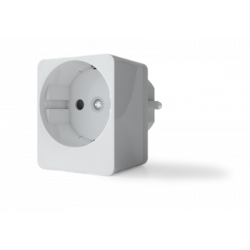Ningún producto
Precios con IVA incluído
Producto añadido correctamente a su carrito de la compra
Hay 0 artículos en su carrito. Hay 1 artículo en su cesta.
Productos más vistos
-

Shelly Qubino Wave Pro...
Interruptor inteligente profesional...
-

WiDom Smart Double...
El micromódulo de doble interruptor...
-

SAI Delta UPS –...
Sistema de Alimentación...


Shelly Qubino Wave Pro 1PM - Módulo de carril DIN 1 relé Z-Wave 800 con medición de consumo
QPSW-0A1P16EU
Nuevo
Interruptor inteligente profesional Z-Wave de 1 canal para carril DIN con medición de potencia, adecuado para domótica e instalaciones con control remoto. Montaje en carril DIN dentro de una caja de disyuntores. Funciones de seguridad mejoradas.
En Stock - Envío inmediato
- Eliminar de mis favoritos
- Agregar este producto a mis favoritos
- Imprimir
Características técnicas
| Tecnología Domótica | Z-Wave Serie 800 |
Descripción
Wave Pro 1PM es un relé monofásico y monocanal que admite hasta 16 A. Equipado con un contador de energía integrado, Wave Pro 1PM le permite medir el consumo de energía de cualquier luz automatizada o aparato más pesado. Se pueden configurar distintos tipos de acciones, escenarios y horarios para sincronizar su entorno con sus actividades diarias o necesidades empresariales.
Shelly Qubino funciona con Z-Wave
Gracias a Z-Wave, los productos domésticos inteligentes pueden comunicarse perfectamente entre sí, independientemente de la marca o la plataforma, a través de un concentrador inteligente centralizado. Los dispositivos Shelly Qubino funcionan con la última generación de chips Z-Wave (S800), una de las tecnologías estandarizadas más populares para hogares inteligentes en todo el mundo.
Funciona con cualquier pasarela Z-Wave
Wave Pro 1PM es compatible con versiones anteriores y está diseñado para encajar detrás de interruptores/pulsadores. Una vez instalado, incluya el dispositivo en su red Z-Wave (se requiere una pasarela Z-Wave) y contrólelo utilizando su smartphone o tableta. Los dispositivos Shelly Qubino funcionan con más de 4000 dispositivos y pasarelas certificados Z-Wave.
1 canal, 16 A
Wave Pro 1PM tiene una salida total de 16 A.
Monitorización de potencia
Wave Pro 1PM ofrece una monitorización precisa del consumo de energía.
Amplia gama de voltajes
Utilícelo para controlar una amplia gama de aparatos y dispositivos de CA.
Asociaciones
Establezca una comunicación directa entre los dispositivos de su red Z-Wave local y configure acciones sin pasarela.
El más alto nivel de seguridad
Incluya el dispositivo como Security Authenticated 2 para una comunicación encriptada y la máxima seguridad de su red Z-Wave.
Características del Shelly Wave Pro 1
- 1 salida, 16 A
- Medición de energía
- Montaje en carril DIN
- Consumo de energía extremadamente bajo: < 0,3 W
- Banda de frecuencia Z-Wave: 868,4 MHz (países CEPT)
- Última tecnología: Z-Wave serie 800
- Configuración automática con SmartStart
- Seguridad 2 autenticada para el máximo nivel de seguridad
- Actualizaciones de firmware por aire
- Funciona con pasarelas Z-Wave certificadas y más de 4.000 dispositivos Z-Wave
Especificaciones técnicas del Shelly Wave Pro 1
- Alimentación: 110-240 V AC, 50/60 Hz
- Consumo de energía: < 0,3 W
- Medición de potencia: Sí
- Tensión máxima de conmutación de CA: 240 V
- Corriente de conmutación de CA máxima: 16 A
- Protección contra sobrecalentamiento: Sí
- Protección contra sobrecarga: Sí
- Protección contra sobretensión: Sí
- Distancia: Hasta 40 m en interiores (dependiendo de las condiciones locales)
- Repetidor Z-Wave: Sí
- CPU: Z-Wave S800
- Bandas de frecuencia Z-Wave: 868,4 MHz
- Potencia máxima de radiofrecuencia transmitida en la(s) banda(s) de frecuencia: < 25 mW
- Tamaño (Al x An x Pr): 94x19x69 ±0,5 mm
- Peso: 61 g
- Montaje: carril DIN
- Par máximo de apriete de los bornes: 0,4 Nm
- Sección del conductor: 0,5 a 2,5 mm / 20 a 14 AWG (conector verde) 0,5 a 1,5 mm / 20 a 16 AWG (conectores blancos)
- Longitud de pelado del conductor: 6 a 7 mm (conector verde) 5 a 6 mm (conectores blancos)
- Material de la carcasa: Plástico
- Color: Rojo
- Temperatura ambiente : -20°C a 40°C
- Humedad: 30% a 70% HR
Información Ampliada Z-Wave (Inglés)
The first five digits of the key are highlighted or underlined to help the user identify the PIN Code part of the DSK text. The DSK is additionally represented with a QR Code as shown on the image.
Note! All Device outputs (O, O1, O2, etc. - depending on the Device type) will turn the load 1s on/1s off /1s on/1s off if the Device is successfully added to/removed from a Z-Wave® network.
Note! In case of Security 2 (S2) adding (inclusion), a dialog will appear asking you to enter the corresponding PIN Code (5 underlined digits) that are written on the Z-Wave® DSK label on the side of the Device and on the Z-Wave® DSK label inserted in the packaging. IMPORTANT: The PIN Code must not be lost.
SmartStart adding (inclusion)
SmartStart enabled products can be added into a Z-Wave® network by scanning the Z-Wave® QR Code present on the Device with a gateway providing SmartStart inclusion. No further action is required, and the SmartStart device will be added automatically within 10 minutes of being switched on in the network vicinity.
1.With the gateway application scan the QR code on the Device label and add the Security 2 (S2) Device Specific Key (DSK) to the provisioning list in the gateway.
2.Connect the Device to a power supply.
3.Check if the blue LED is blinking in Mode 1. If so, the Device is not added to a Z-Wave® network.
4.Adding will be initiated automatically within a few seconds after connecting the Device to a power supply, and the Device will be added to a Z-Wave® network automatically.
5.The blue LED will be blinking in Mode 2 during the adding process.
6.The green LED will be blinking in Mode 1 if the Device is successfully added to a Z-Wave® network.
Adding (inclusion) with the S button
1.Connect the Device to a power supply.
2.Check if the blue LED is blinking in Mode 1. If so, the Device is not added to a Z-Wave® network.
3.Enable add/remove mode on the gateway.
4.To enter the Setting mode, quickly press and hold the S button on the Device until the LED turns solid blue.
5.Quickly release and then press and hold (> 2s) the S button on the Device until the blue LED starts blinking in Mode 3. Releasing the S button will start the Learn mode.
6.The blue LED will be blinking in Mode 2 during the adding process.
7.The green LED will be blinking in Mode 1 if the Device is successfully added to a Z-Wave® network.
Note! In Setting mode, the Device has a timeout of 10s before entering again into Normal mode.
Adding (inclusion) with a switch/push-button
1.Connect the Device to a power supply.
2.Check if the blue LED is blinking in Mode 1. If so, the Device is not added to a Z-Wave® network.
3.Enable add/remove mode on the gateway.
4.Toggle the switch/push-button connected to any of the SW terminals (SW, SW1, SW2, etc.) 3 times within 3 seconds (this procedure puts the Device in Learn mode*). The Device must receive on/off signal 3 times, which means pressing the momentary switch 3 times, or toggling the switch on and off 3 times.
5.The blue LED will be blinking in Mode 2 during the adding process.
6.The green LED will be blinking in Mode 1 if the Device is successfully added to a Z-Wave® network.
*Learn mode - a state that allows the Device to receive network information from the gateway.
Note! The Device will be removed from your Z-Wave® network, but any custom configuration parameters will not be erased.
Note! All Device outputs (O, O1, O2, etc. - depending on the Device type) will turn the load 1s on/1s off /1s on/1s off if the Device is successfully added to/removed from a Z-Wave® network.
Removing (exclusion) with the S button
1.Connect the Device to a power supply.
2.Check if the green LED is blinking in Mode 1. If so, the Device is added to a Z-Wave® network.
3.Enable add/remove mode on the gateway.
4.To enter the Setting mode, quickly press and hold the S button on the Device until the LED turns solid blue.
5.Quickly release and then press and hold (> 2s) the S button on the Device until the blue LED starts blinking in Mode 3. Releasing the S button will start the Learn mode.
6.The blue LED will be blinking in Mode 2 during the removing process.
7.The blue LED will be blinking in Mode 1 if the Device is successfully removed from a Z-Wave® network.
Note! In Setting mode, the Device has a timeout of 10s before entering again into Normal mode.
Removing (exclusion) with a switch/push-button
1.Connect the Device to a power supply.
2.Check if the green LED is blinking in Mode 1. If so, the Device is added to a Z-Wave® network.
3.Enable add/remove mode on the gateway.
4.Toggle the switch/push-button connected to any of the SW terminals (SW, SW1, SW2,…) 3 times within 3 seconds (this procedure puts the Device in Learn mode). The Device must receive on/off signal 3 times, which means pressing the momentary switch 3 times, or toggling the switch on and off 3 times.
5.The blue LED will be blinking in Mode 2 during the removing process.
6.The blue LED will be blinking in Mode 1 if the Device is successfully removed from a Z-Wave® network.
Factory reset general
After Factory reset, all custom parameters and stored values (kWh, associations, routings, etc.) will return to their default state. HOME ID and NODE ID assigned to the Device will be deleted. Use this reset procedure only when the gateway is missing or otherwise inoperable.
Factory reset with the S button
Note! Factory reset with the S button is possible anytime.
1. To enter the Setting mode, quickly press and hold the S button on the Device until the LED turns solid blue.
2. Press the S button multiple times until the LED turns solid red.
3. Press and hold (> 2s) S button on the Device until the red LED starts blinking in Mode 3. Releasing the S button will start the factory reset.
4. During factory reset, the LED will turn solid green for about 1s, then the blue and red LED will start blinking in Mode 3 for approx. 2s.
5. The blue LED will be blinking in Mode 1 if the Factory reset is successful.
Factory reset with a switch/push-button
Note! Factory reset with a switch/push-button is only possible within the first minute after the Device is connected to a power supply.
1. Connect the Device to a power supply.
2. Toggle the switch/push-button connected to any of the SW terminals (SW, SW1, SW2,…) 5 times within 3 seconds. The Device must receive on/off signal 5 times, which means pressing the push-button 5 times, or toggling the switch on and off 5 times.
3. During factory reset, the LED will turn solid green for about 1s, then the blue and red LED will start blinking in Mode 3 for approx. 2s.
4. The blue LED will be blinking in Mode 1 if the Factory reset is successful.
Remote factory reset with parameter with a gateway
Factory reset can be done remotely with the settings in Parameter No. 120.