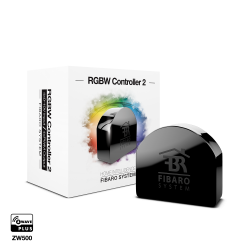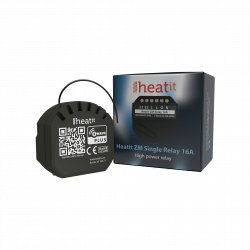Sem produtos
Preços com IVA
Produto adicionado com sucesso ao seu carrinho de compras
Existem 0 produtos no seu carrinho de compras. Existe um produto no seu carrinho de compras.
Shelly Qubino Wave i4 DC - módulo de controle micro DC de 4 entradas digitais
QNSN-0D24XEU
Novo
Módulo de microcontrole Z-Wave" com 4 entradas digitais para maior controle das ações
Em estoque
- Retirar este produto da minha lista de favoritos.
- Adicionar este produto à minha lista de favoritos.
Características tecnicas
| Tecnologia Domótica | Z-Wave Serie 800 |
Mais Informação
Ative ou desative manualmente qualquer cena criada, execute ações sincronizadas ou execute cenários de ativação complexos.
- Wave i4 DC é um dispositivo de leitura de entrada (não contém relés ).
- Controle manualmente outros dispositivos Z-Wave (por exemplo, com um interruptor multibotão).
- Multiclique - ativação de até 12 ações
- Consumo de energia extremamente baixo: <0,3 W
- Banda de frequência Z-Wave: 868,4 MHz (países CEPT)
- Tecnologia mais recente: Série Z-Wave 800
- Configuração automática com SmartStart
- Segurança 2 autenticada para o mais alto nível de segurança
- Atualizações de firmware sem fio
- Funciona com gateways Z-Wave certificados e mais de 4.000 dispositivos Z-Wave
*Um controlador de automação residencial (smart hub ou gateway) não está incluído. Um gateway (hub inteligente) é necessário para configurar o dispositivo.
POR QUE A ONDA I4 DC?
Substitua um dos interruptores da sua sala e controle quaisquer outros dispositivos Z-Wave instalados!
O Wave i4 DC permite ativar ou desativar manualmente qualquer cena criada, executar ações sincronizadas ou executar cenários de disparo complexos. Você pode usá-lo para controlar outros dispositivos Z-Wave em sua rede pressionando um botão. Graças ao seu design retrofit, é pequeno o suficiente para caber atrás de qualquer interruptor de parede. Wave i4 DC pode exibir o status e controlar a ação de quatro entradas, oferecendo máxima comodidade ao permitir o controle manual de sua casa inteligente a todos os membros da família.
INTRODUÇÃO AO Z-WAVE
Shelly Qubino é onda Z
Usando o Z-Wave, os produtos domésticos inteligentes podem se comunicar perfeitamente entre si, independentemente da marca ou plataforma, graças a um hub inteligente centralizado! Os dispositivos Shelly Qubino são alimentados pela última geração de chips Z-Wave (S800), uma das tecnologias domésticas inteligentes padronizadas mais populares do mundo.
*Os dispositivos Z-Wave têm requisitos específicos para funcionar corretamente, como a necessidade de usar um hub Z-Wave compatível.
Funciona com qualquer gateway Z-Wave
O Wave i4 DC foi adaptado e foi projetado para caber atrás de interruptores/botões. Depois de instalado, inclua o dispositivo em sua rede Z-Wave (é necessário gateway Z-Wave) e controle-o usando seu smartphone ou tablet. Os dispositivos Shelly Qubino funcionam com mais de 4.000 dispositivos e gateways certificados Z-Wave .
INTRODUÇÃO AO Z-WAVE
Funciona com qualquer controlador de automação residencial Z-Wave
O Wave i4 foi adaptado e foi projetado para caber atrás de interruptores/botões. Depois de instalado, inclua o dispositivo em sua rede Z-Wave (é necessário o gateway do controlador de automação residencial Z-Wave) e controle-o usando seu smartphone ou tablet. Os dispositivos Shelly Qubino funcionam com mais de 4.000 dispositivos e gateways certificados Z-Wave.
Características
Funciona com Z-Wave
Adicione Wave i4 à sua rede Z-Wave e controle-a remotamente. É compatível com todos os gateways Z-Wave certificados.
Suporte multiclique
Até 12 ações possíveis. Controle as luzes, feche as persianas, desligue as tomadas. Controle manualmente qualquer dispositivo Z-Wave em sua rede e execute as cenas desejadas.
Ampla faixa de tensão
O Wave i4 pode ser alimentado por 110-240 Vca.
Associações
Estabeleça uma associação direta entre dispositivos da sua rede Z-Wave local e configure ações sem a necessidade da intervenção de um controlador de automação residencial. Configure até 8 associações diretas nos botões do switch e ative-as manualmente.
Cenas inteligentes
Configure cenas personalizadas combinando Shelly Qubino Wave i4 com qualquer outro dispositivo Z-Wave (é necessário gateway ou controlador de automação residencial).
Informação alargada da Z-Wave (Inglês)
Note! In case of Security 2 (S2) adding (inclusion), a dialog will appear asking you to enter the corresponding PIN Code (5 underlined digits) that are written on the Z-Wave® DSK label on the side of the Device and on the Z-Wave® DSK label inserted in the packaging.
IMPORTANT: The PIN Code must not be lost.
6.1.1. SmartStart adding (inclusion)
SmartStart enabled products can be added into a Z-Wave® network by scanning the Z-Wave® QR Code present on the Device with a gateway providing SmartStart inclusion. No further action is required, and the SmartStart device will be added automatically within 10 minutes of being switched on in the network vicinity.
1. With the gateway application scan the QR code on the Device label and add the Security 2 (S2) Device Specific Key (DSK) to the provisioning list in the gateway.
2. Connect the Device to a power supply.
3. Check if the blue LED is blinking in Mode 1. If so, the Device is not added to a Z-Wave® network.
4. Adding will be initiated automatically within a few seconds after connecting the Device to a power supply, and the Device will be added to a Z-Wave® network automatically.
5. The blue LED will be blinking in Mode 2 during the adding process.
6. The green LED will be blinking in Mode 1 if the Device is successfully added to a Z-Wave® network.
6.1.2. Adding (inclusion) with the S button
1. Connect the Device to a power supply.
2. Check if the blue LED is blinking in Mode 1. If so, the Device is not added to a Z-Wave® network.
3. Enable add/remove mode on the gateway.
4. To enter the Setting mode, quickly press and hold the S button on the Device until the LED turns solid blue.
5. Quickly release and then press and hold (> 2s) the S button on the Device until the blue LED starts blinking in Mode 3. Releasing the S button will start the Learn mode.
6. The blue LED will be blinking in Mode 2 during the adding process.
7. The green LED will be blinking in Mode 1 if the Device is successfully added to a Z-Wave® network.
Note! In Setting mode, the Device has a timeout of 10s before entering again into Normal mode.
6.1.3. Adding (inclusion) with a switch/push-button
1. Connect the Device to a power supply.
2. Check if the blue LED is blinking in Mode 1. If so, the Device is not added to a Z-Wave® network.
3. Enable add/remove mode on the gateway.
4. Toggle the switch/push-button connected to any of the SW terminals (SW, SW1, SW2, etc.) 3 times within 3 seconds (this procedure puts the Device in Learn mode*). The Device must receive on/off signal 3 times, which means pressing the momentary switch 3 times, or toggling the switch on and off 3 times.
5. The blue LED will be blinking in Mode 2 during the adding process.
6. The green LED will be blinking in Mode 1 if the Device is successfully added to a Z-Wave® network.
*Learn mode - a state that allows the Device to receive network information from the gateway.
Note! The Device will be removed from your Z-Wave® network, but any custom configuration parameters will not be erased.
6.2.1. Removing (exclusion) with the S button
1. Connect the Device to a power supply.
2. Check if the green LED is blinking in Mode 1. If so, the Device is added to a Z-Wave® network.
3. Enable add/remove mode on the gateway.
4. To enter the Setting mode, quickly press and hold the S button on the Device until the LED turns solid blue.
5. Quickly release and then press and hold (> 2s) the S button on the Device until the blue LED starts blinking in Mode 3. Releasing the S button will start the Learn mode.
6. The blue LED will be blinking in Mode 2 during the removing process.
7. The blue LED will be blinking in Mode 1 if the Device is successfully removed from a Z-Wave® network.
Note! In Setting mode, the Device has a timeout of 10s before entering again into Normal mode.
6.2.2. Removing (exclusion) with a switch/push-button
1. Connect the Device to a power supply.
2. Check if the green LED is blinking in Mode 1. If so, the Device is added to a Z-Wave® network.
3. Enable add/remove mode on the gateway.
4. Toggle the switch/push-button connected to any of the SW terminals (SW, SW1, SW2,…) 3 times within 3 seconds (this procedure puts the Device in Learn mode). The Device must receive on/off signal 3 times, which means pressing the momentary switch 3 times, or toggling the switch on and off 3 times.
5. The blue LED will be blinking in Mode 2 during the removing process.
6. The blue LED will be blinking in Mode 1 if the Device is successfully removed from a Z-Wave® network.
6.3.1. Factory reset general
After Factory reset, all custom parameters and stored values (kWh, associations, routings, etc.) will return to their default state. HOME ID and NODE ID assigned to the Device will be deleted. Use this reset procedure only when the gateway is missing or otherwise inoperable.
6.3.2. Factory reset with the S button
Note! Factory reset with the S button is possible anytime.
1. To enter the Setting mode, quickly press and hold the S button on the Device until the LED turns solid blue.
2. Press the S button multiple times until the LED turns solid red.
3. Press and hold (> 2s) S button on the Device until the red LED starts blinking in Mode 3. Releasing the S button will start the factory reset.
4. During factory reset, the LED will turn solid green for about 1s, then the blue and red LED will start blinking in Mode 3 for approx. 2s.
5. The blue LED will be blinking in Mode 1 if the Factory reset is successful.
6.3.3. Factory reset with a switch/push-button
Note! Factory reset with a switch/push-button is only possible within the first minute after the Device is connected to a power supply.
1. Connect the Device to a power supply.
2. Toggle the switch/push-button connected to any of the SW terminals (SW, SW1, SW2,…) 5 times within 3 seconds. The Device must receive on/off signal 5 times, which means pressing the push-button 5 times, or toggling the switch on and off 5 times.
3. During factory reset, the LED will turn solid green for about 1s, then the blue and red LED will start blinking in Mode 3 for approx. 2s.
4. The blue LED will be blinking in Mode 1 if the Factory reset is successful.